| a) Internet Explorer |
| 1- Click on Tools menu and select Internet Options; |
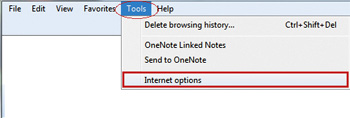 |
| 2- Next, select the Security tab at the top of the dialog box and select Custom Level; |
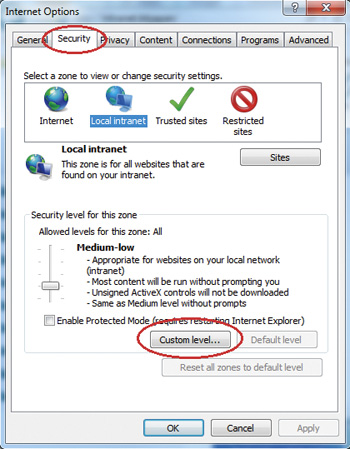 |
3- Locate the Allow Scriptlets section within the list and select Enable to Active Scripting; |
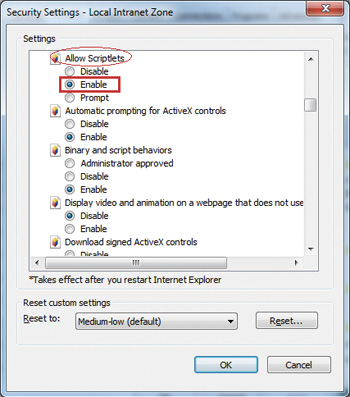 |
4- Click OK to close the Internet Options window and refresh your browser. |
b) Mozilla Firefox |
| 1- Click the Tools menu and select Options; |
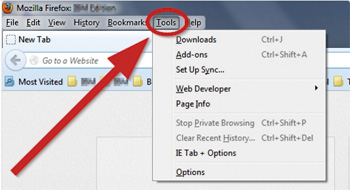 |
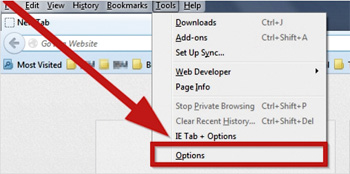 |
2- Select the Content section from Options at the top of the pop-up page; |
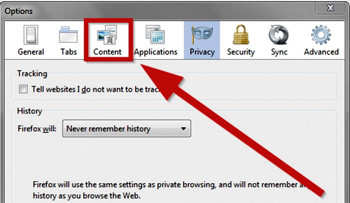 |
3- Select Enable JavaScript and click OK |
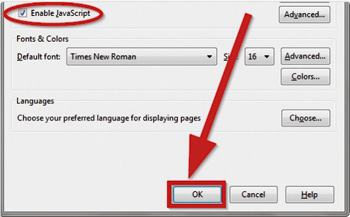 |
4- Refresh your browser.
|
c) Google Chrome |
| 1- Click on Customize and control Google Chrome (icon with three stacked horizontal lines) and select Settings; |
 |
2- Select Show advanced settings...; |
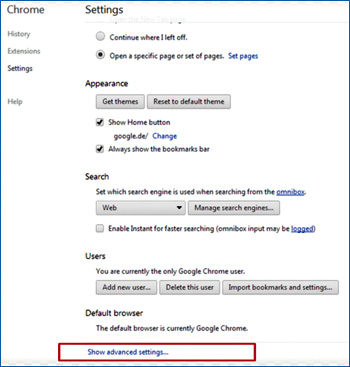 |
3- Under Privacy, click on the Content settings... button; |
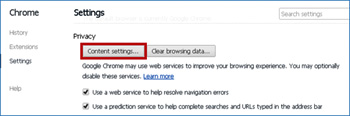 |
4- Under the JavaScript section, verify if Allow all sites to run JavaScript (recommended) is selected; |
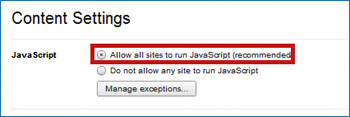 |
5- Click on Done to close the Content Setting. |
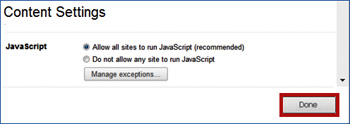 |
6- Refresh your browser. |
d) Safari |
| 1- Click the Safari menu and select “Preferences”; |
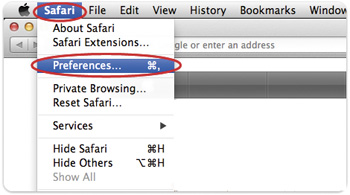 |
2- Select the Security icon/tab at the top of the window, then check the Enable JavaScript checkbox; |
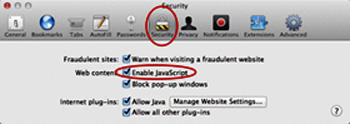 |
3- Close the Preferences window and refresh your browser. |